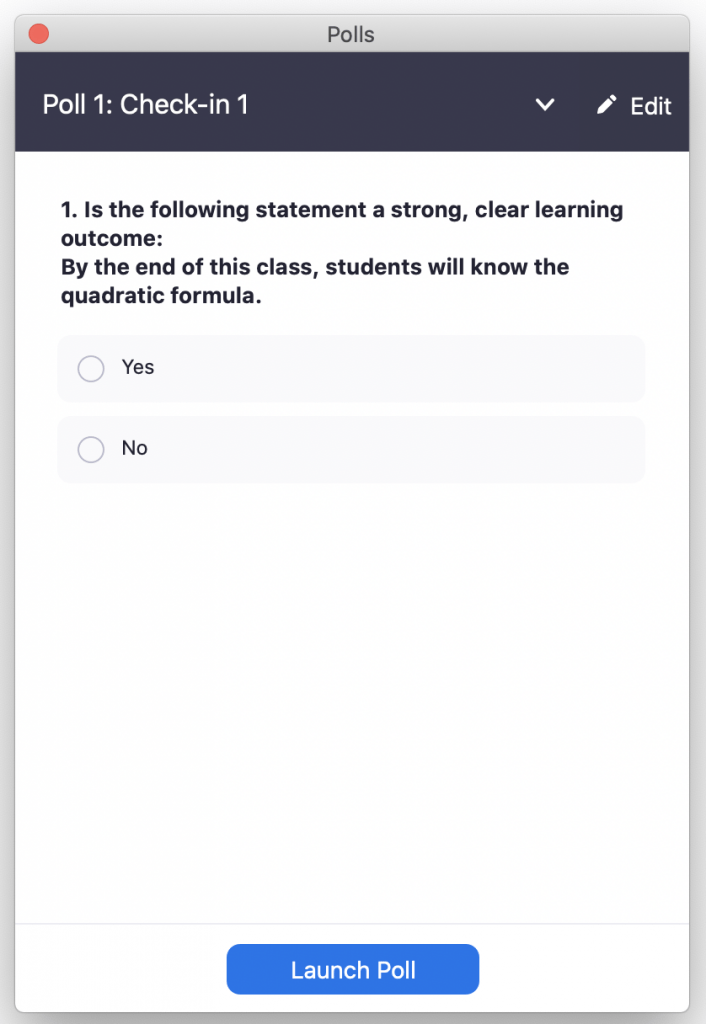Polling in a Zoom session is one method to engage students during your live class sessions. Polling can be used to check understanding, predict outcomes, and determine prior knowledge of concepts.
Before choosing to use the Zoom polling option, you may want to check out Comparison of Polling Options: iClicker, Poll Everywhere, and Zoom.
Jump to a section
Important Notice
It is not recommended for use in graded activities or for attendance purposes due to:
- unreliable statistical reporting (and no ability to reconstruct who participated if there are data inconsistencies)
- no integration with Canvas Gradebook
For information about polling for grading and attendance, contact the Center for Teaching Innovation at acadtech@cornell.edu to discuss other options.
Enabling Zoom Polling
In order to use Polls in a Zoom session, you must first enable this setting in your Zoom account preferences.
- Go to Cornell Zoom and click Login.
- Log in with your Cornell Net ID and password.
- Click Settings in the left-side menu.
- Under the In Meeting (Basic) heading, enable Polling by clicking the
 grey button to change it to a
grey button to change it to a  blue button.
blue button.
Creating a Zoom Poll
Is it recommended you create polls prior to your Zoom session and have them ready to ask when in your live session. Please see Creating a Poll in Zoom’s documentation for details.
Options for polls include:
- Two types of questions: Single Choice (only one answer can be selected) or Multiple Choice (any or all answers can be chosen)
- Anonymous responses: You can set a question to be anonymous and you will not know which student provided which answer
- Creating polls during live sessions
Reusing Zoom Polls
When creating a poll, you can add it to your Polls/Quiz Library for reuse in new Zoom meetings. Polls can be made within meetings or directly through the Zoom portal. Please see How to use the Polls/Quizzes library in Zoom’s documentation for details.