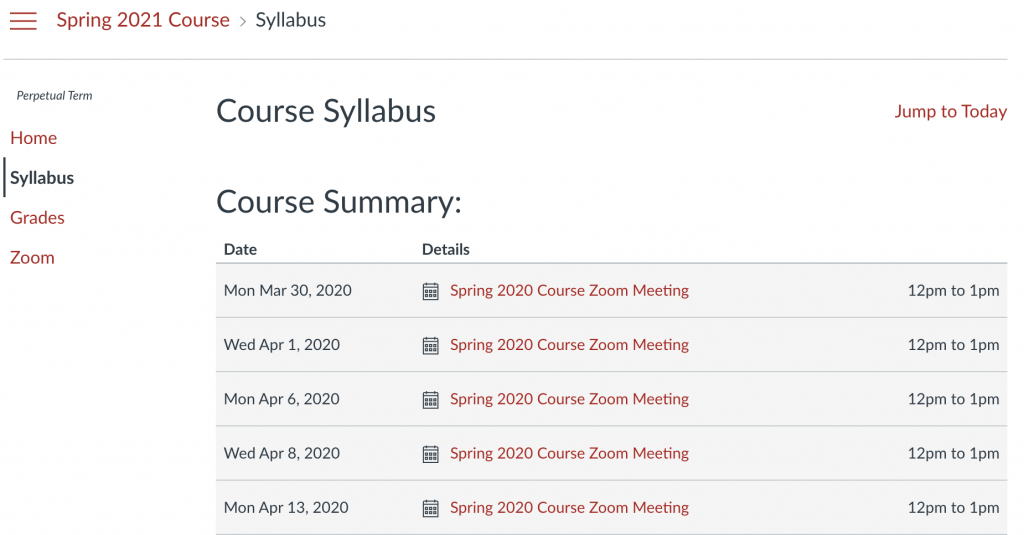You can copy content in bulk from one Canvas course to another. See the process for copying course content from a previous Canvas course into a current course.
Note: If your previous Canvas course has third-party integrations, such as Turnitin, Feedback Fruits, Panopto, and possibly others, please contact the Center for Teaching Innovation BEFORE copying to your new Canvas course, to ensure the correct settings are applied to your content.
This refers to a previous version of the integration technology (LTI 1.1) which has been updated for these third-party tools (to LTI 1.3).
Please see the Important Notes below:
- If your previous course contains Zoom links, the recommended process for copying a course has changed to not copy them to your new course. For details on the change, continue reading or jump to Copying Content from a Course Containing Zoom for the new process.
See the process for copying course content from a previous Canvas course into a current course using the Import course content feature. But do not select to import All content if your previous course has Zoom links. This process does not bring over third-party material (Turnitin Assignments, Panopto videos, etc.), but, it does bring over Calendar events that are generated by the creation of Zoom meetings in Canvas.
For example, if you imported all of the content from your previous course that contained Zoom meetings you created through Canvas into your current course, you would now see the previous Zoom meetings on both the Course Summary of the Syllabus tool (as seen at the right) and the course Calendar. These events will include links to past Zoom meetings, not associated with the current course and thus not functional.
- If importing Group Assignments into a new course, the assigned Group Set will now automatically import with the assignment also, rather than resetting to a default group set without your group settings. Within the Group Sets, groups will still need to be created and have students enrolled in your new Canvas course. Group sets not associated with Assignments or Discussions still do not copy over to the new course.
Copying Content from a Course Containing Zoom Meetings
If you have not yet imported course content from a course containing Zoom meetings created through Canvas, but plan to, follow the instructions at How do I select specific content as part of a course import? When you reach Select All Group Content, select each of the checkboxes next to every type of content except Calendar Events.
Calendar events tied to Assignments, Quizzes, Discussions, and Pages will still appear on the Course Summary of the Syllabus and Calendar. If you had any manually created events on the Calendar, you can choose to select those events individually from the Calendar Events group while selecting content.
Removing Zoom Calendar Events from Already Copied Course Content
If you have already imported course content from a course containing Zoom meetings created through Canvas and have Zoom meetings to remove from the Calendar, you will need to delete them one at a time. There is no way to bulk delete events from the Calendar in Canvas.
- In the Global Navigation menu at the far left, click the Calendar button.
- Click the Agenda button at the top right.
- Click on the name of the event to be deleted.
- Click the Delete button that appears in the pop-up and repeat in the second pop-up.
- Repeat as necessary to remove all unwanted Calendar events.