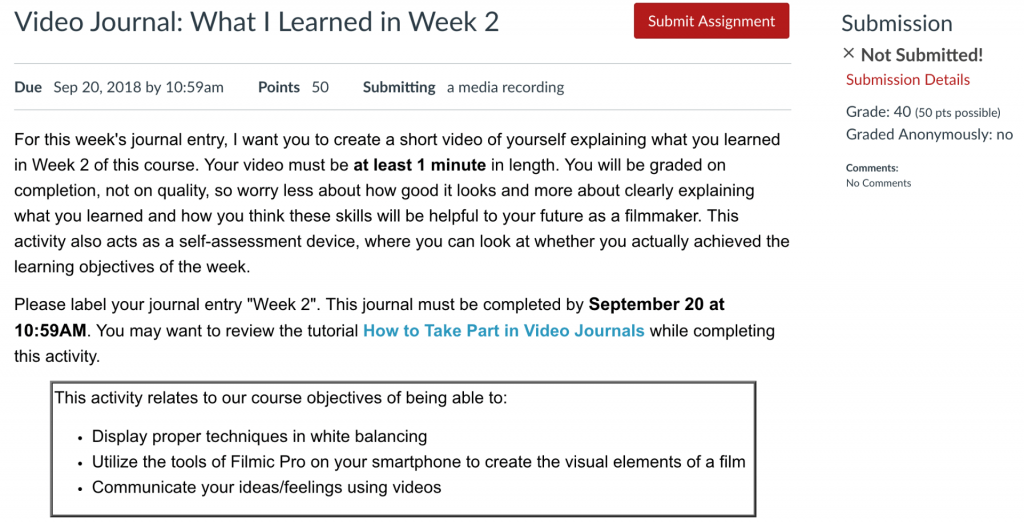Canvas Assignments are a way for instructors to provide students opportunities to practice using the knowledge and skills they have gained or to assess student performance related to such knowledge and skills. (Creating an Assignment is the only way to create a new column in the Gradebook.)
In Canvas there are four basic Submission Types for assignments. The submission types include:
- No Submission: For assignments for which you are not collecting any content from the students.
- Online: For assignments for which you will require students to submit something through Canvas. Online submission types include:
- Text Entry: For students to enter text directly into a text box on Canvas.
- Website URL: For students to enter a URL (usually to a blog, video, podcast, etc.).
- Media Recordings: For students to upload or record media for submission.
- File Uploads: For students to upload files for submission (Restrict Upload File Types will allow you to limit which types of files may be submitted).
- On Paper: For assignments students will submit in person.
- External Tool: For assignments which students will submit through a third-party tool (such as Turnitin, Panopto Video Quiz, and PlayPosit).
Managing an Assignment
Managing Assignment Groups
When getting started with Assignments, learn to
- Create an assignment shell with the Canvas guide How do I create an assignment?
- Add/edit instructions and/or settings of an assignment with the Canvas guide How do I add or edit details in an assignment?
If you select Peer Reviews Appear Anonymously, annotation tools in SpeedGrader will become unavailable.
If you change the Assign To area from Everyone to select students after submissions have already begun, and do not have a second set of Assign To dates, submissions from unassigned students will disappear.
- Published assignments are visible as existing outside of availability dates, but students cannot see the details.
- If looking to update the due and/or availability dates on multiple assignments, see How do I bulk update due dates and availability dates as an instructor?
- If choosing the option to make an assignment a Group Assignment: If only assigning to specific groups, make sure to click the X on the Everyone Else choice under Assign to.
Media Recording Assignments are not recommended due to technical reasons. Instead, have students submit media by embedding it in a Text Entry assignment through Panopto.
Clearly express expectations and criteria for grading by using a Rubric.
Be cautious limiting submission attempts, as students often make mistakes loading documents and need multiple attempts to ensure you have the correct submission.
- Delete an assignment with the Canvas guide How do I delete an assignment?
- Duplicate assignments in your course with the Canvas guide How do I duplicate an assignment?
- This duplication process will not work for Quizzes.
- Attach a rubric to an assignment for grading or to communicate expectations to students with the Canvas guide How do I add a rubric to an assignment?
Accessibility Tips
- Use descriptive text for links, instead of long URLs or ‘click here’.
- Make instructions brief and to-the-point. Avoid long paragraphs and sentences.
- Consider allowing multiple submission types to accommodate technical limitations students may face.
Assignment Groups are a way to categorize different graded items in Canvas. For example, you may have journals, blogs, and essays which your students create in your course. Assignment Groups allow you to label and group different types of assignments separately in order to better organize and for ease when applying weighting (see How do I weight the final course grade based on assignment groups?). When getting started with Assignment Groups, learn to
- Add and delete assignment groups with the Canvas guide How do I add an assignment group in a course?
- Move or reorder an assignment group with the Canvas guide How do I move or reorder an assignment group?
- Make rules governing grading expectations within assignment groups with the Canvas guide How do I create rules for an assignment group?