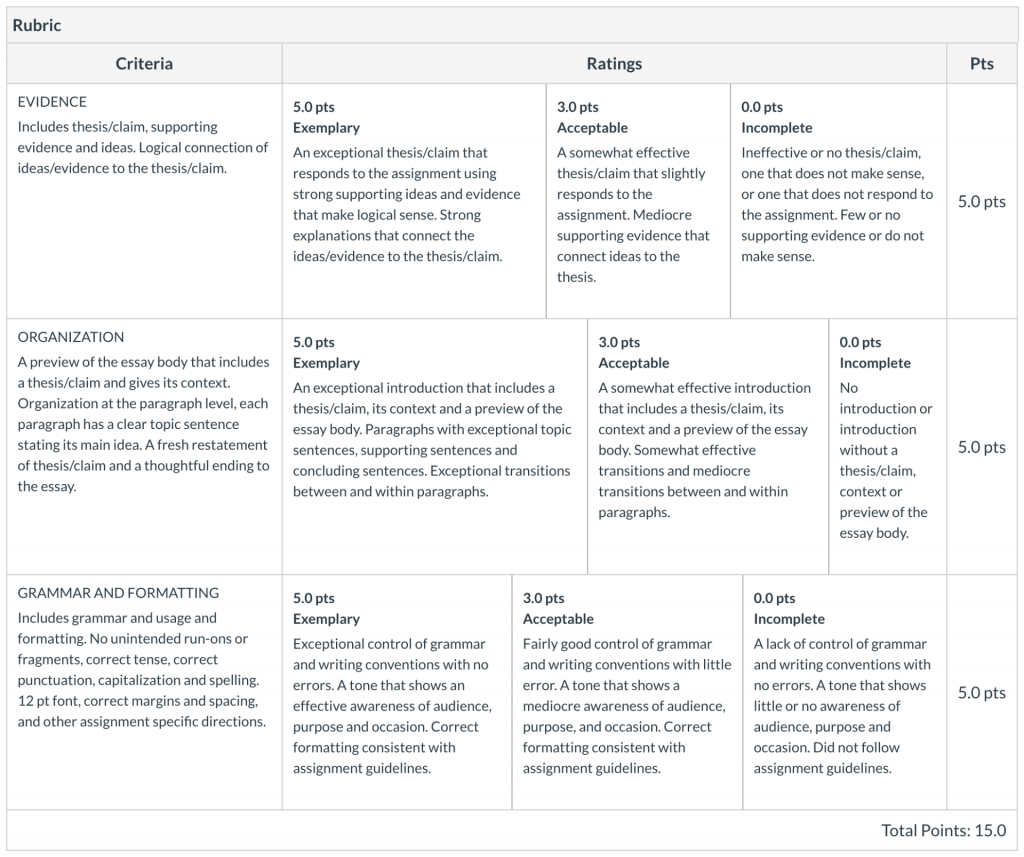For grading some activities, you may find you want to use the Canvas Rubrics tool to both quicken your ability to give students feedback, as well as communicate clear expectations to students.
Be sure to enter criterion to rubrics in the proper order, as they cannot be reordered after they are added to a rubric.
The Rubrics button in Course Navigation is only meant for instructors and not available for students. Students will only see rubrics in Assignments, Discussions, and Quizzes to which they have been attached.
Find all of Canvas’ guides about Rubrics.
When getting started with Canvas Rubrics, learn to
- Add, edit, or delete a rubric in a course with How do I manage rubrics in a course?
- Use a rubric for an assignment with How do I add a rubric to an assignment?
- Use a rubric for a discussion with How do I add a rubric to a graded discussion?
- Use a rubric for a quiz with How do I add a rubric to a quiz?
Additional Resources
- CTI Resource: Using Rubrics
- CTI Resource: Rubric Development Guidelines
- Canvas Student Guide: How do I view the rubric for my assignment?
- Canvas Student Guide: How do I view the rubric for my external tool assignment?
- Canvas Student Guide: How do I view rubric results for my assignment?
- Canvas Student Guide: How do I view the rubric for my graded discussion?
- Canvas Student Guide: How do I view the rubric for a quiz?