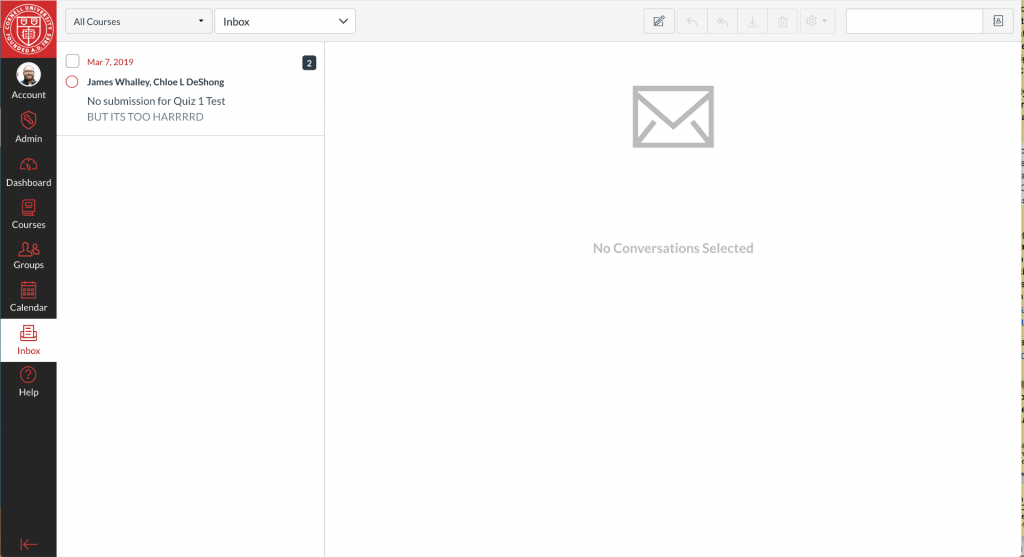Inbox is Canvas’ version of an email tool. It facilitates student-to-student communication without students needing to share personal email information. It also helps to organize students’ course-based Conversations (Canvas’ name for these email-like communications), including saving any attachment files sent to a student’s Canvas User Files.
You can respond to a conversation notification directly from your Cornell email, which will send the response back to Canvas; however, note attachments will not be added when responding to notifications from your Cornell email. Attachments from a conversation will be included in the conversation notification sent to your email.
In order for students to receive Inbox conversations in their email (and instructors to receive replies in their email), they must have their Canvas notifications set to allow for Inbox notifications (which is the default setting). Your course must also be published in order for you to be able to start conversations with your students.
- To start a conversation with a single student in a course, see the Canvas guide How do I send a message to a user in a course in the Inbox as an instructor?
- To start a conversation with a whole course, see the Canvas guide How do I send a message to all course users in the Inbox as an instructor?
The single message option in Canvas is limited to 100 addressees. Sending a message to All Students with more than 100 students in a class will automatically create separate threads for that message. To avoid this situation, we recommend sending emails to individual sections (given sections are kept under 100 students). If an individual section exceeds the 100-student limit, the workaround is to create student groups in Canvas and sending messages to those groups.
- To reply to a conversation, see the Canvas Guide How do I reply to a message in the Inbox as an instructor?
- To add people to a conversation, see the Canvas guide How do I add new people to an existing conversation as an instructor?