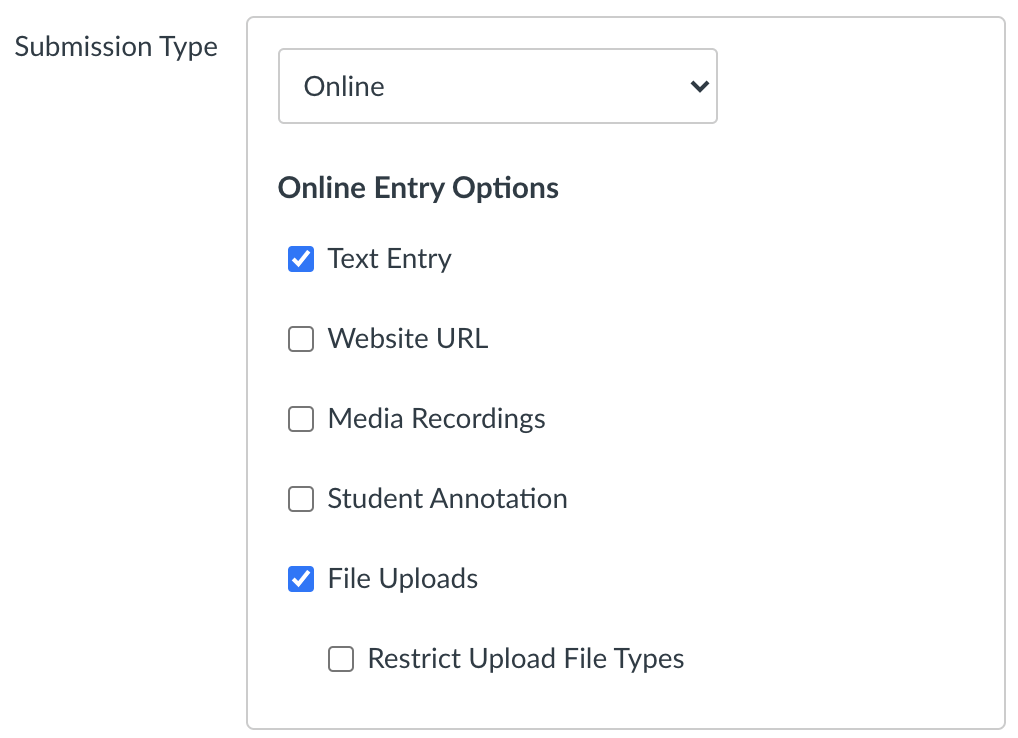By default Turnitin is activated in all Canvas courses. There are two methods to use the Turnitin tool:
- Canvas Assignments using the plagiarism checker
- Turnitin Assignments that will be graded online in the Turnitin framework, linked through Canvas
Using Turnitin via the plagiarism checker option is the method that is most integrated into Canvas and is recommended unless you are already used to using the Turnitin grading tool. If you would like to use Turnitin PeerMark or Revision assignments and/or prefer to use the Turnitin Feedback Studio for markup and grading, the second method would be the preferred approach.
Creating a Canvas Assignment that Uses Turnitin for Plagiarism Checking
Creating a Turnitin Assignment that Links through Canvas
- In Course Navigation, click Assignments.
- Click the +Assignment button at the top right.
- After adding the assignment title, instructions, points, and other details, in the Submission Type dropdown, select Online.
- Under Online Entry Options select Text Entry and/or File Upload.
- In Plagiarism Review dropdown, select Turnitin.
- Configure the options for the Turnitin plagiarism checker based on your preferences.
- Configure the rest of the assignment options (Group Assignment, Peer Review, Availability/Due Dates) and click either the Save & Publish or Save button at the bottom right.
Creating a Turnitin assignment in a Canvas course has a new workflow.
Please refer to the instructions on the Turnitin support site.