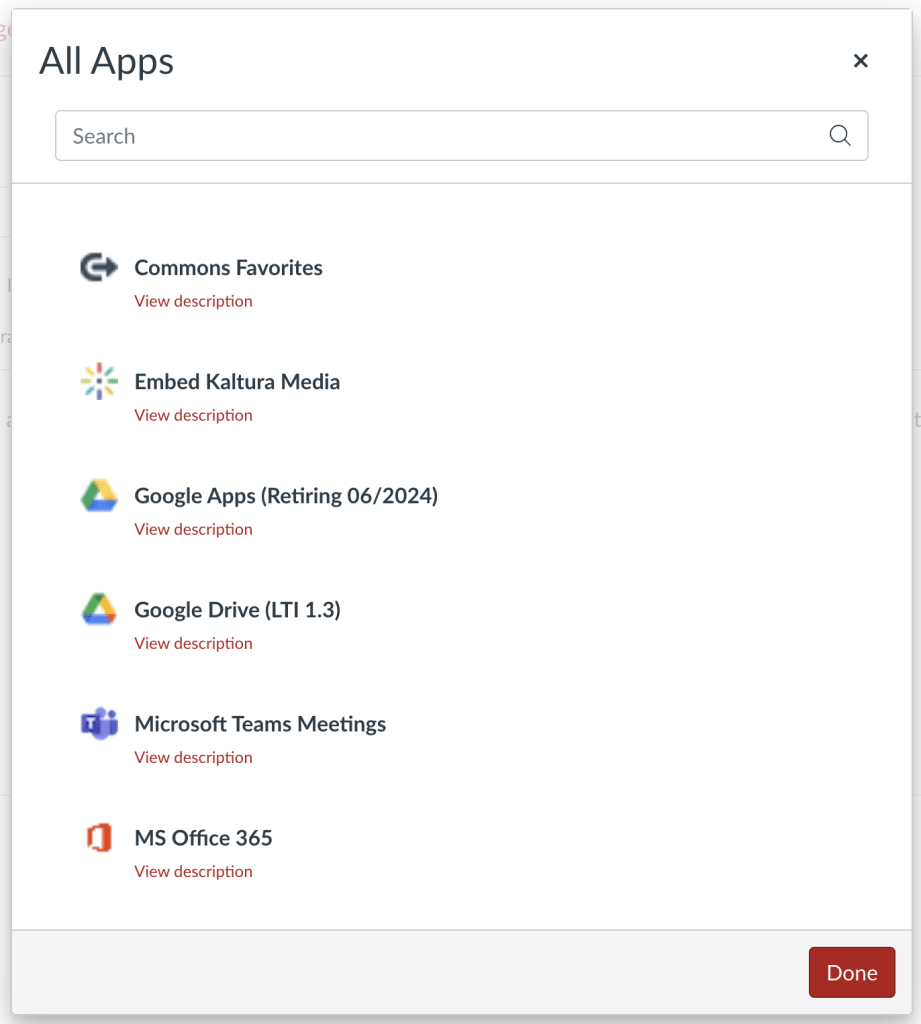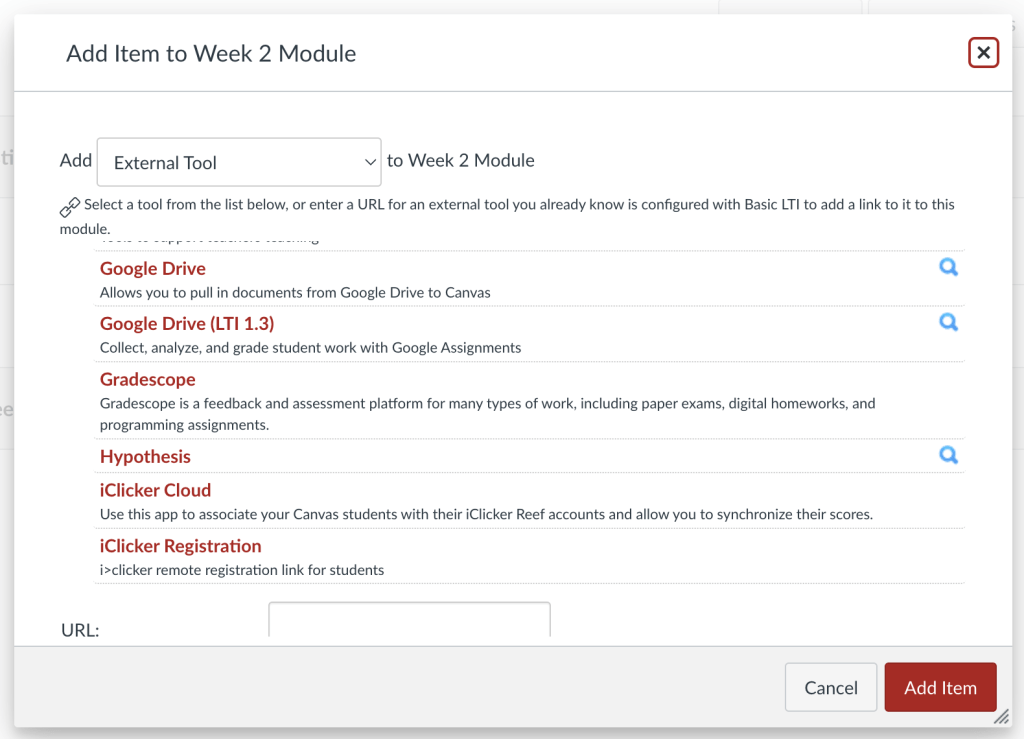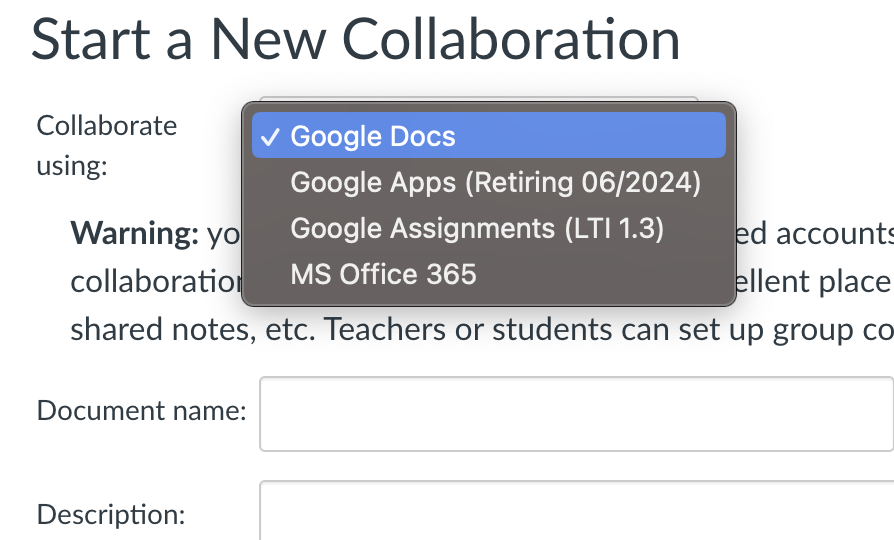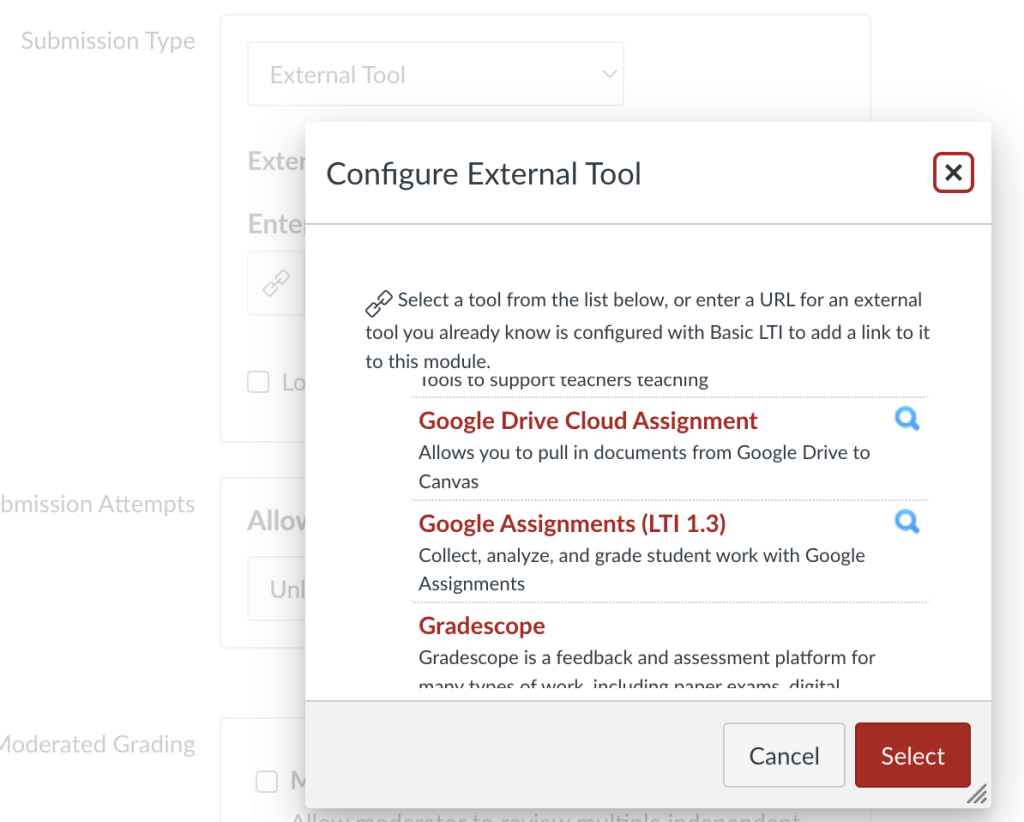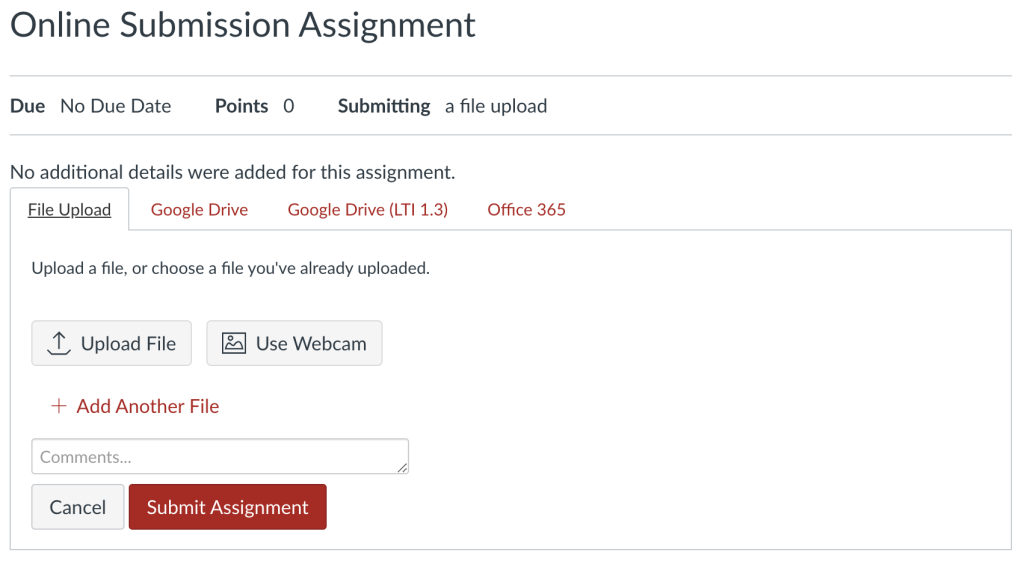The current Google integration with Canvas (Google Apps) will transition to a new Google integration (Google Assignments) that will take the place of Google Apps. Instructure, the company that provides Canvas, has changed its deadline to an undetermined date, as of March 2024.
The new Google Assignments integration is already available to use. Procedures for transitioning materials from Google Apps to Google Assignments and archiving student work are being explored. As soon as these procedures are clear, we will communicate them to you. If you are worried about the burden of this transition given the quantity of your Google usage in Canvas, please reach out to us at Canvas@Cornell.edu for assistance.
In the meantime, we recommend utilizing Google Assignments (LTI 1.3) for any new uses of Google within Canvas. Below are details of how to ensure you are using the new integration.
Using Google in the Rich Content Editor
There is not currently a process for transitioning files embedded through Google Apps to the new Google Assignments integration. Once the Google Apps integration is retired, these files will still exist in your Google Drive, but these embeds will not function.
Both Google integrations are available by clicking the plug icon in the toolbar above the Rich Content Editor. The integration that is being retired has been labelled Google Apps (Retiring). The new integration (and the one we recommend you use moving forward) is labelled Google Drive (LTI 1.3).
Google Drive (LTI 1.3) is visually similar to Google Apps. The main difference between the two integrations is that the new integration no longer allows a user to share a file as a link; Google files are now always embedded within the content. Google Drive (LTI 1..3) does have the added feature of being able to simultaneously upload a file to your Google Drive and share it to Canvas. See Google’s documentation Embed Drive files with the rich content editor for more information.
Using Google in Modules
There is not currently a process for transitioning files added to modules through Google Apps to the new Google Assignments integration. Once the Google Apps integration is retired, these files will still exist in your Google Drive, but links to these files from modules will not function.
Both Google integrations are available by selecting External Tool when adding content to a module. The integration that is being retired is simply labelled Google Drive. The new integration (and the one we recommend you use moving forward) is labelled Google Drive (LTI 1.3).
Google Drive (LTI 1.3) is visually similar to Google Apps and has the added feature of being able to simultaneously upload a file to your Google Drive and share it to Canvas. See Google’s documentation Add Drive files to Modules for more information.
Using Google in Collaborations
There is not currently a process for transitioning Collaborations from Google Apps to the new Google Assignments integration. When the Google Apps integration is retired, you should double check in your Google Drive, but you should retain access to past student work.
Both Google integrations are available when building a collaboration, as well as a third Google integration that may be available based on individual account integrations. The integration that is being retired is labelled Google Apps (Retiring). The possible individual account integration is labelled as Google Docs. The new integration (and the one we recommend you use moving forward) is labelled Google Assignments (LTI 1.3).
Google Assignments (LTI 1.3) is visually distinct from and clearer than the older integration. Additionally, collaborations are no longer restricted to Docs, Sheets, and Slides, with Forms, Drawings, Sites, and Jamboard now available.
Using Google in External Tool Assignments
There is not currently a process for transitioning assignments from Google Apps to the new Google Assignments integration. Past student submissions can currently only be archived by manually downloading each submission from the SpeedGrader. We are working to find a smoother process. Existing assignments using Google Apps will not function after the integration is retired, but prior student submissions will no still be available via the SpeedGrader.
Both Google integrations are available when building an assignment by selecting External Tool from the Submission Type dropdown and clicking the Find button. The integration that is being retired is labelled Google Drive Cloud Assignment. The new integration (and the one we recommend you use moving forward) is labelled Google Assignments (LTI 1.3).
Google Assignments (LTI 1.3) is visually distinct from the older integration. Instructors can still choose a Google Docs, Sheets, or Slides file as the template for each assignment, with the added ability of creating a new Docs, Sheets, or Slides file for this assignment. Additionally, instructors can choose to run an originality report on up to five different assignments per course. Finally, the instructor has the choice of whether to use the Canvas SpeedGrader or Google’s grading interface for leaving feedback and grading.
Uploading Files in Assignments as Students
Both Google integrations are available when uploading a file for an assignment submission. The integration that is being retired is labelled Google Drive. The new integration is labelled Google Assignments (LTI 1.3). Both options will work for students and should not be affected by the transition.