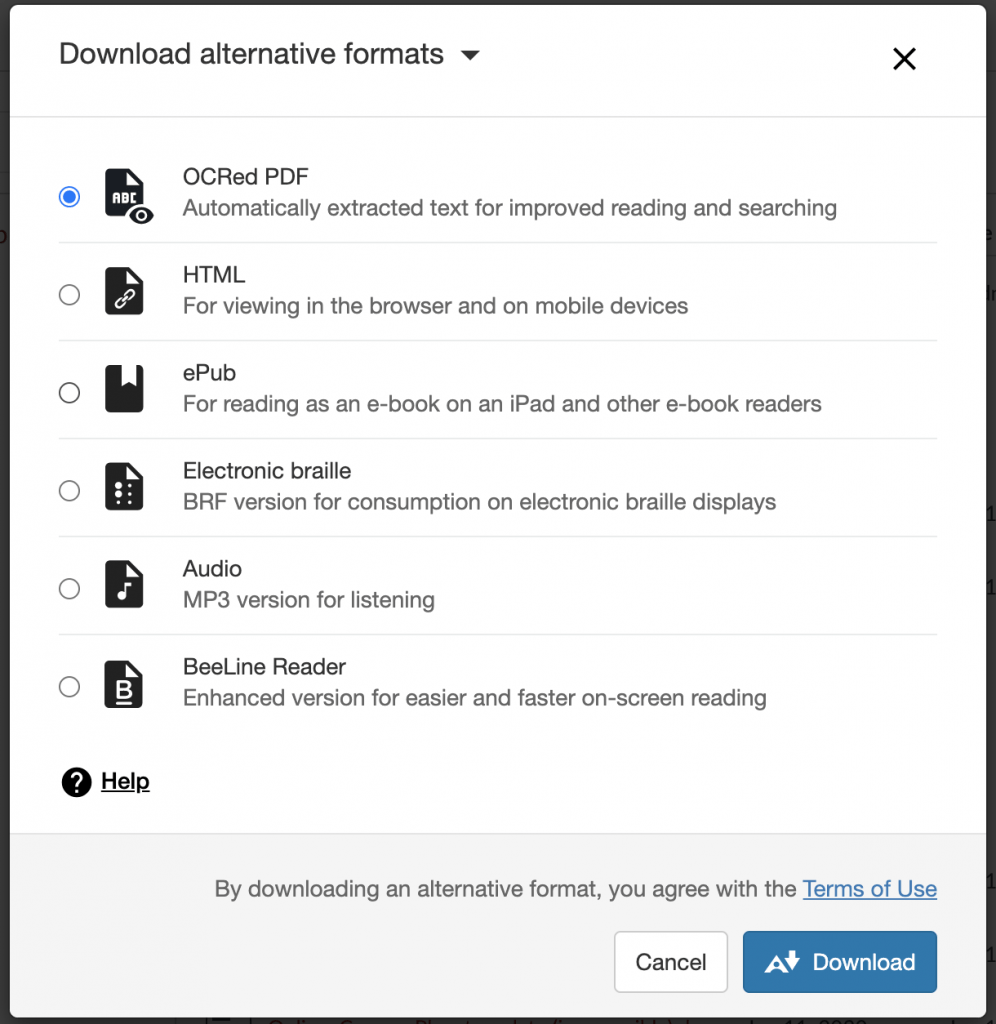When using Ally to check materials in a Canvas course, you will sometimes find PDFs that earn a 0% accessibility score and see the message This PDF is scanned. The first thing you can do to begin to remediate this document is to use Ally’s alternative formats feature to create an OCRed version of the PDF, that can then be put in place of the scanned PDF. Once that has been done, the accessibility report should indicate improvement in the document’s accessibility, as well as other improvements that can be made to the raise the score higher.
Turning Scanned PDFs into OCRed PDFs
- Once you have identified that a file is a scanned pdf, click Files in Course Navigation.
- Hover over the name of the file in question to make the
 option icon appear to the far right.
option icon appear to the far right. - Click the
 option icon and select Alternative formats.
option icon and select Alternative formats. - Close the Alternative Formats window using the X in the upper-right corner. In the Files area, click the accessibility score icon next to the file you want to update to open the Ally window.
- Select OCRed PDF and click the download button on the bottom right.
- Click the Upload button at the top right and select the downloaded OCRed PDF. If the file has the same name, it will open a pop-up window in which you can choose to Replace the original document (which is recommended).
- Once a Scanned PDF is replaced with an OCRed PDF, don’t forget to re-check the new Accessibility Report for the file to determine other remediation that can be done.