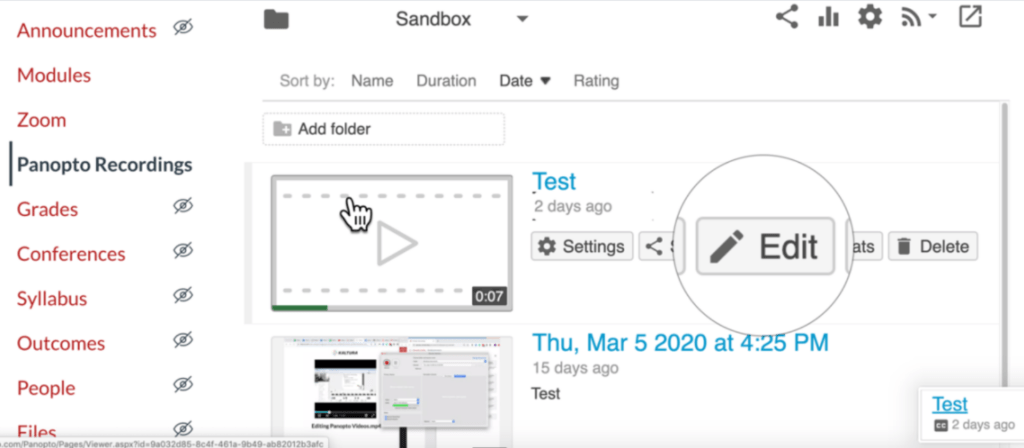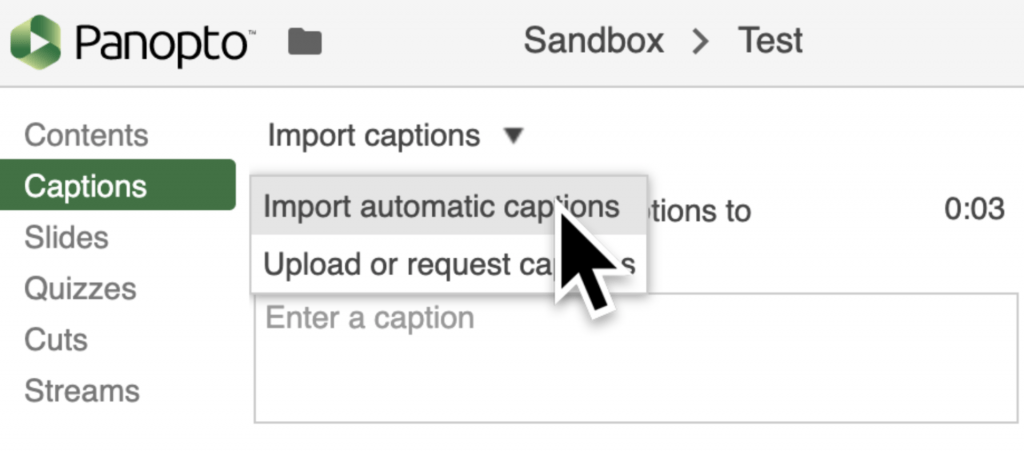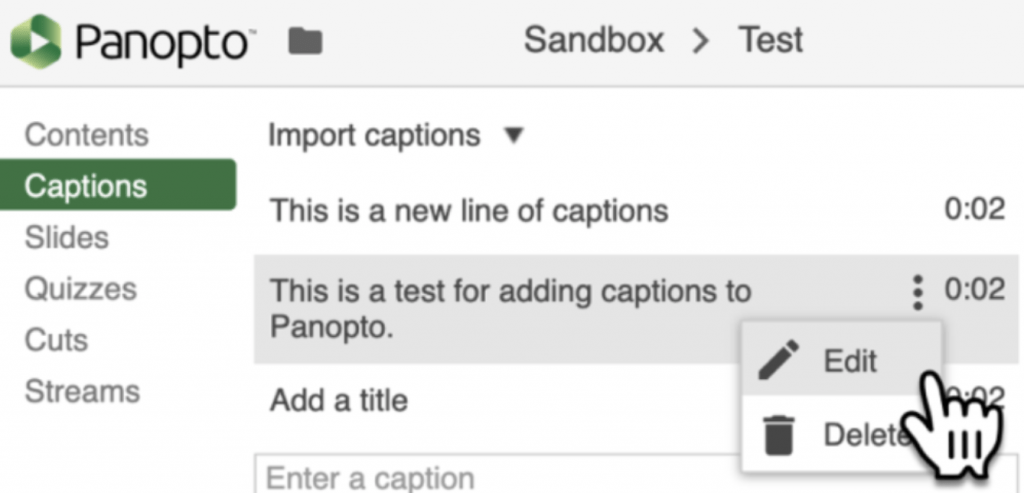Panopto is able to automatically generate editable captions for lecture videos. We recommend turning on automatic captions and editing them for accuracy in order to improve accessibility for your Panopto videos.
To enable automatic captions, you will need to have have already enabled Panopto Recordings in your Canvas course and created a video.
- Click Panopto Recordings in the Course Navigation Menu in your Canvas course.
- Find the video and hover your cursor over it until the Edit button appears. (This step may take some time, depending on the length of your video.)
- The editing window for your Panopto video should open. Click Captions from the navigation menu on the left.
- Go to the Import captions drop-down menu and select Import automatic captions.
- To edit a line of text, click on its surrounding box to type. To add a new line of text, type into the Enter a caption box and then press Enter.
- To adjust the timing of a line of text, hover your cursor over the surrounding box, and click the three dots that appear.
- Select Edit and enter the time at which that line of text appears in the video in the Time field.
- Click Save.
- Click Apply in the upper-right corner of the screen, and then close the window.
The captions should now be available. If a student or instructor selects the video from Panopto Recordings, they will be able to turn the captions on/off by clicking the CC icon in the video player.