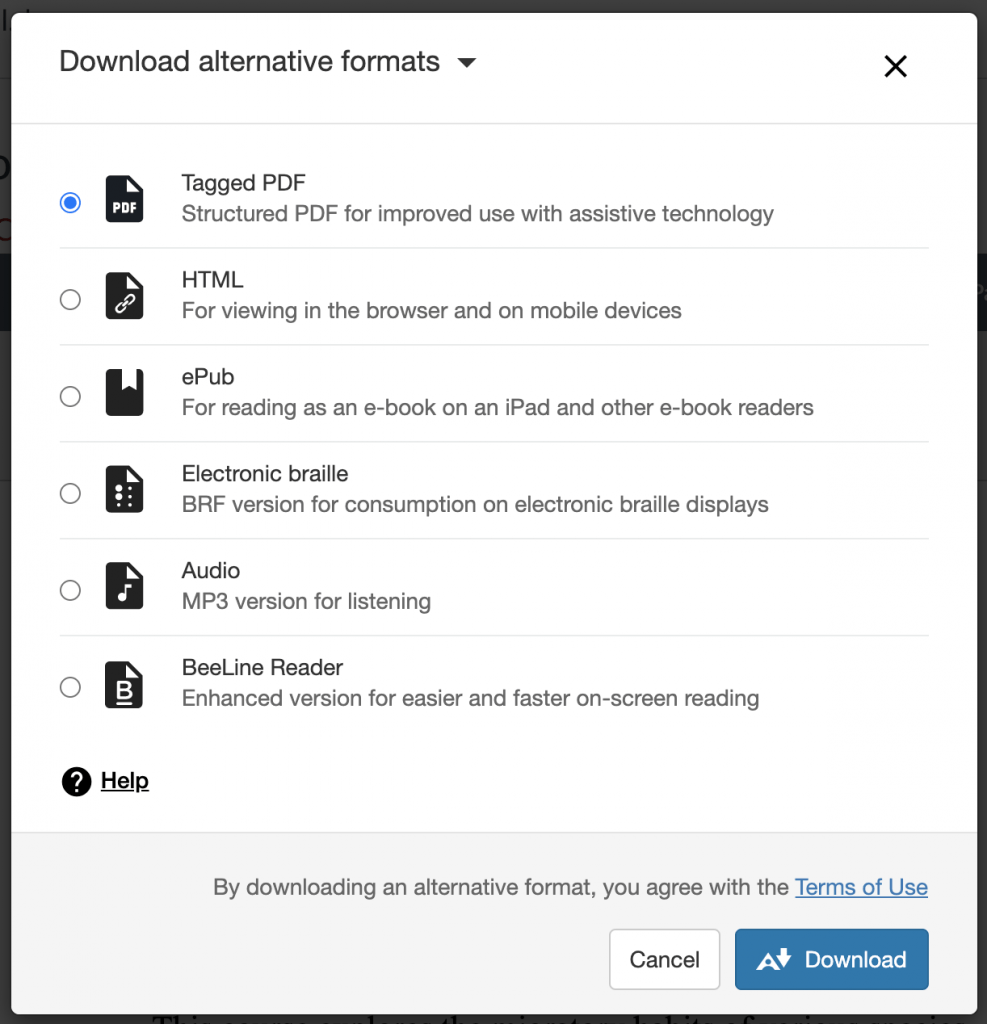Ally is an external tool integrated with Canvas to automatically:
- provide instructors with an analysis and accessibility score for most course materials
- deliver guidance to instructors on how to improve the accessibility of course content
- provide students with accessible, alternative formats for many course materials
In addition to a score, Ally provides an overview of what the score means – identifying key issues to address – and tips on how to make your content more accessible. In some instances you can address the problem directly from Ally, improving your score and improving the student experience. In other instances, Ally can help you identify your next step.
The best way to learn about Ally is to access their range of resources for instructors.
Accessibility Score
Accessibility Report
What should I address first?
Alternative File Formats for Students
Next to materials in your course will be an accessibility score indicator gauge that is visible to you as an instructor, but not to students. These scores are the result of Ally’s assessment of how accessible each item is for students who may use screen readers; are deaf, Deaf, and hard of hearing; or have other barriers to their learning. Some of the many things Ally is looking for include:
- Do images have alternative text (sometimes called alt-text)?
- Do documents have proper headings in place?
- Are pdfs digitally readable?
To learn more, visit Ally’s Accessibility Score documentation for instructors.
![]() Low (0-33%): Needs help! There are severe accessibility issues.
Low (0-33%): Needs help! There are severe accessibility issues.
![]() Medium (34-66%): A little better. The file is somewhat accessible and needs improvement.
Medium (34-66%): A little better. The file is somewhat accessible and needs improvement.
![]() High (67-99%): Almost there. The file is accessible but more improvements are possible.
High (67-99%): Almost there. The file is accessible but more improvements are possible.
![]() Perfect (100%): Perfect. Ally didn’t identify any accessibility issues but further improvements may still be possible.
Perfect (100%): Perfect. Ally didn’t identify any accessibility issues but further improvements may still be possible.
In addition to the score for individual items, instructors can also add an “Accessibility Report” link to your course navigation. Once added, you can click on the link to see an overall analysis of your course, and a prioritized list of issues to address.
The Accessibility Report will provide an overview of all accessibility issues, and will prioritize the most important.
To learn more, visit Ally’s Accessibility Report documentation for instructors.
![]() Severe: These issues are the greatest risk to accessibility and requires immediate attention.
Severe: These issues are the greatest risk to accessibility and requires immediate attention.
![]() Major: These issues impact accessibility, and while not severe, require attention.
Major: These issues impact accessibility, and while not severe, require attention.
![]() Minor: These issues should be considered for a better accessibility score
Minor: These issues should be considered for a better accessibility score
As an instructor, you are the best judge of what course materials are most important to your students, and what will have the greatest impact on your learning. With that important caveat in mind, it does make sense to identify the most serious issues first, since these are the issues likely to make the most difference for students. Ally has two ways to help with this:
 Focus on items that have the Severe indicator in your Course Accessibility Report.
Focus on items that have the Severe indicator in your Course Accessibility Report. Focus on the items that display the Low accessibility score indicator. These are the least accessible items in the course.
Focus on the items that display the Low accessibility score indicator. These are the least accessible items in the course.
For some content added to Canvas, Ally will automatically generate alternative formats that students can download. This includes alternative file formats for students:
- PDF files
- Microsoft® Word files
- Microsoft® Powerpoint® files
- OpenOffice/LibreOffice files
- Uploaded HTML files
Alternate formats provide opportunities for every student to access the course materials they need in the way they can best use those materials. Depending on the source file type, the available alternative formats include:
- HTML for viewing in a browser or on a mobile device
- ePub for reading an e-book on an iPad or other e-book reader
- Electronic Braille for consumption on electronic Braille displays
- Audio MP3 version for listening
- BeeLine Reader for enhanced and faster on-screen reading.
- OCR PDF for searchable text pulled from an image PDF
- Tagged PDF for improved use with assistive technology
To learn more, visit Ally’s Alternative Formats documentation for instructors.
Ally also has Alternative formats documentation for students.
Additional Resources
- Instructor Package: Resources and Support
- CTI Resource: Ally FAQs
- CTI Resource: Using Ally to Turn Scanned PDFs into OCRed PDFs
- CTI Resource: Ally Training Webinar Recording
Partially sourced from: https://help.blackboard.com/Ally/Ally_for_LMS/Instructor/Course_Accessibility_Report and https://help.blackboard.com/Ally/Ally_for_LMS/Instructor/Accessibility_Scores.