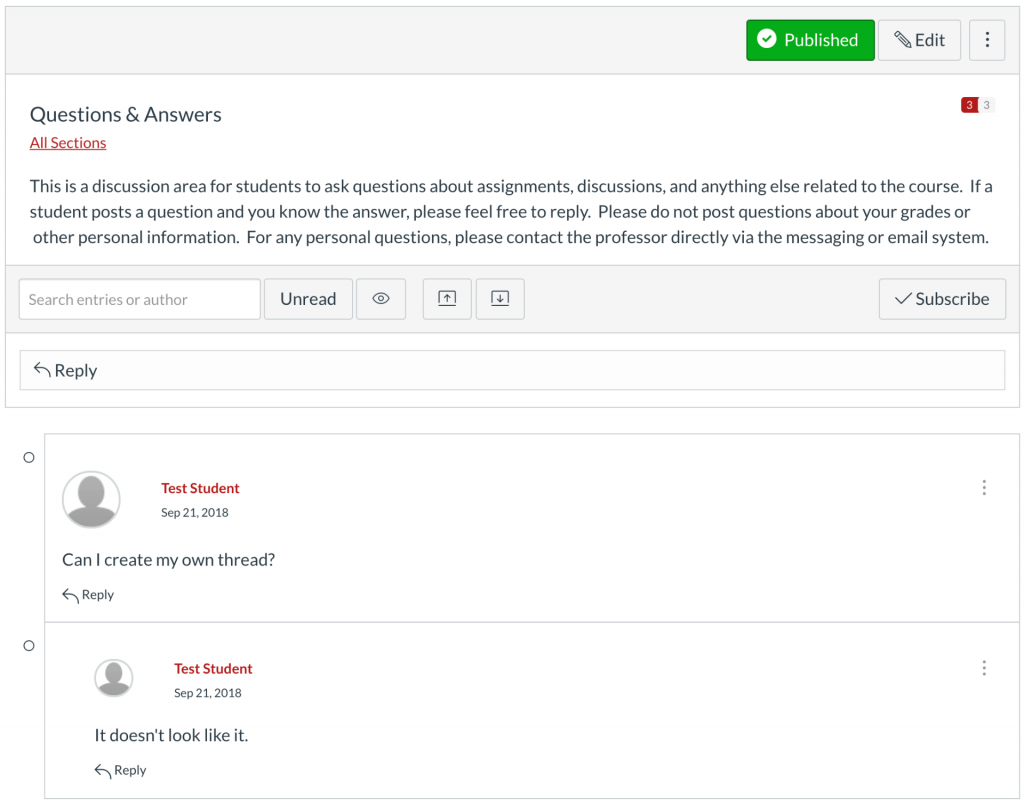Some students are currently unable to generate new discussion topics in the Canvas Discussions tool. If you require/allow students to generate discussion topics, we recommend you utilize Ed Discussions. You can learn about Ed Discussions at Getting Started with Ed Discussion. If you are a student facing this problem, we recommend contacting your instructor and letting them know about this situation.
Canvas Discussions are a way for instructors to facilitate interaction between students. They also provide students opportunities to use higher order thinking skills (based on Bloom’s Taxonomy / Poorvu Center for Teaching and Learning). Discussions can provide students the opportunity to practice using the knowledge and skills they have gained. Additionally, instructors are able to use discussions as a tool to foster the development of a classroom community and assess student performance.
Managing a Discussion
When getting started with Discussions, learn to
- Create a discussion with the Canvas guide How do I create a discussion as an instructor?
Use threaded replies to keep the discussion organized.
If asking students to include media in discussion replies, have them use Panopto.
- Edit instructions and/or settings with the Canvas guide How to edit a discussion in a course?
If you change the Assign To area from Everyone to select students after submissions have already begun, and do not have a second set of Assign To dates, submissions from all of the students will still appear in the discussion, but only the selected students will be able to view the discussion and be graded. To make grading possible for students outside of the select group, just add a second set of Assign To dates and assign to Everyone Else.
- Delete discussions in your course with the Canvas guide How do I delete a discussion in a course?
- Duplicate discussions in your course with the Canvas guide How do I duplicate a discussion in a course?
- Attach a rubric to a discussion for grading or to communicate expectations to students with the Canvas guide How do I add a rubric to a graded discussion?
- Close a discussion to student posts with the Canvas guide How do I close a discussion for comments in a course?
Accessibility Tips
- Instead of one long discussion thread, create a discussion forum for each week or topic.
- Use descriptive text for links, instead of long URLs or ‘click here’.
- Make instructions brief and to-the-point. Avoid long paragraphs and sentences.
Participating in a Discussion
When participating in Discussions, learn to
- Take part in discussions with the Canvas guide How do I reply to a discussion as an instructor?
- Subscribe to a discussion with the Canvas guide How do I subscribe to a discussion as an instructor?
![]()
Subscribe to a discussion if you want to be immediately notified of new posts in a specific forum.
Setting Course-Level Discussion Settings
When creating Discussions there are many settings to choose. There are some settings that must be made at the course level. These settings will affect every discussion in a course.
- To allow students to attach files to discussions, see the Canvas guide How do I allow students to attach files to a course discussion?
- To allow students to create their own discussions, see the Canvas guide How do I allow students to create a course discussion?
- To allow students to edit/delete their discussion posts, see the Canvas guide How do I allow students to edit and delete their own discussion posts in a course?