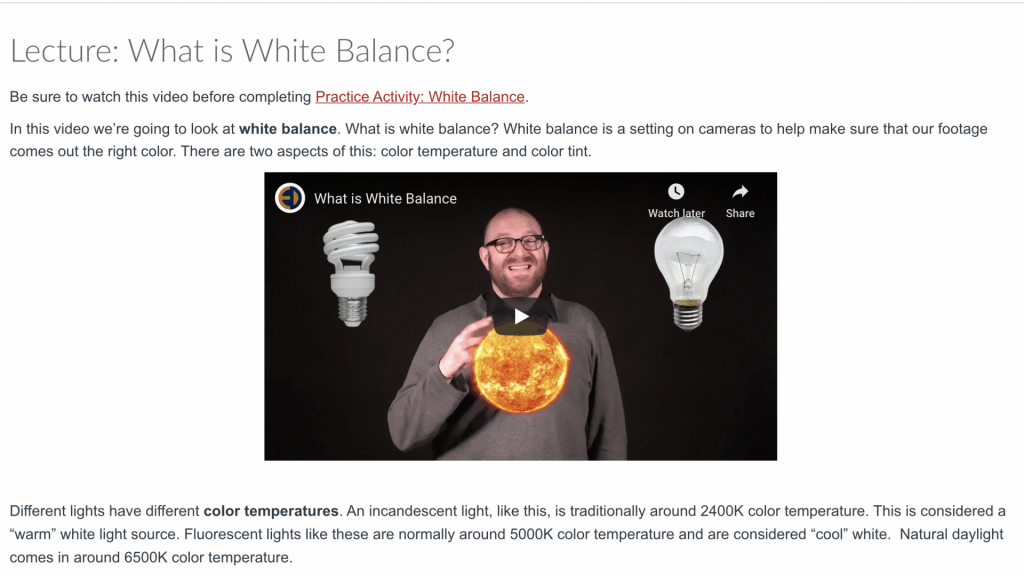Pages are one of Canvas’ main way to share instructional material (readings, pre-recorded lectures, etc.) with your students. They can be used to display Google Docs/Sheets/Slides, Microsoft Office files, file previews, pre-recorded Panopto videos, images, external/course links, tables, and text.
Some things to keep in mind when designing Pages:
- Don’t include too much content. Students can be overwhelmed by pages that require scrolling.
- Remember to include whitespace around content to improve readability.
- Name pages clearly.
When getting started with Pages in Canvas:
- To create a page, see the Canvas guide How do I create a new page in a course?
- To edit a page, see the Canvas guide How do I edit a page in a course?
- To make a copy of a page, see the Canvas guide How do I duplicate a page in a course?
- To delete a page, see the Canvas guide How do I delete pages in a course?
- To view or restore the prior version of a page, see the Canvas guide How do I view the history of a page in a course?
Accessibility Tips
- Use descriptive text for links, instead of long URLs or ‘click here’.
- Use tables only for data, and,
- Keep the design and reading order simple and intuitive,
- Include row and column headers, and
- Avoid using merged and split cells.
- Indicate to screen readers which images are decorative when uploading to Canvas by checking the “Decorative Image” checkbox under attributes. Use descriptive alternative text when adding graphs, charts, maps, infographics, etc.
- Make instructions brief and to-the-point. Avoid long paragraphs and sentences.
- Use high-contrasting color combinations (e.g., black text on a white background); avoid using red and green together or blue and yellow together; don’t rely only on color, shape, or location when giving instructions (e.g., click the red button).
- Use the Canvas Accessibility Checker to check the accessibility of content created within a Page in Canvas.