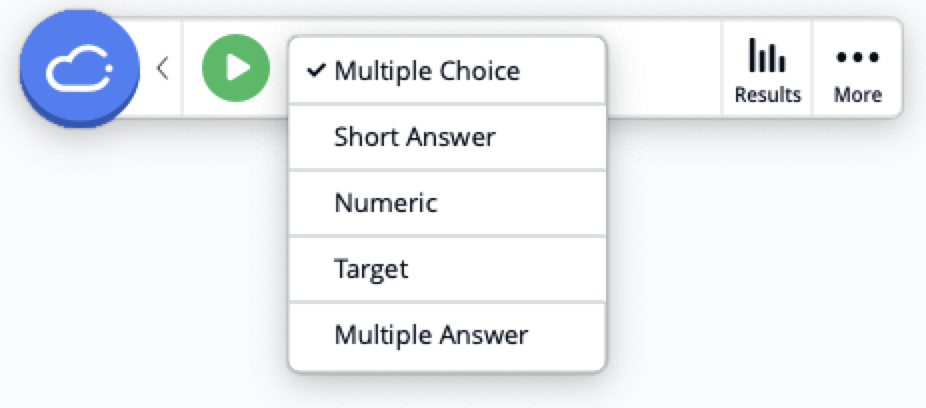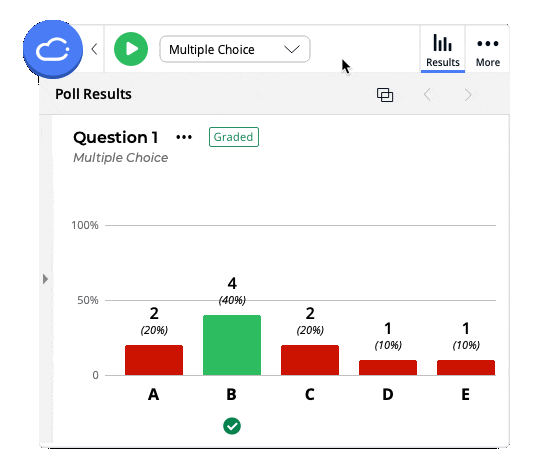iClicker is a classroom polling program. It’s a tool for enhancing student engagement during your lectures. Some features of iClicker:
- Use iClicker anywhere — on mobile, the web, or a physical iClicker remote.
- Create questions on the fly or prepare questions ahead of time.
- iClicker works seamlessly with your presentations.
- Great for face-to-face, remote, or hybrid classes.
Information for students:
Check out Getting Started with iClicker for Students.
Uses of iClicker in your classroom:
- In-class quizzes
- Check-in on student comprehension
- Assess student prior knowledge of upcoming topics
- Spark discussions
- Attendance
- And many more
Want to learn more about how iClicker can enhance your classroom experience?
Please contact the Center for Teaching Innovation.
Setting up your iClicker software:
- Getting the iClicker iCloud software from the Center for Teaching Innovation in a meeting (request a meeting) or download the software from the CTI iClicker site.
- Connecting the white iClicker receiver base to your computer. This is required if some or all of your students will be using the iClicker physical remote. If you need a receiver base, please contact the CTI.
- Following the steps to sign in to your iClicker Cloud app on your computer:
- After downloading and installing the iClicker Cloud app, open it to see the login page. Click “Sign in through campus portal ->”:

- Choose “Cornell University” from the drop-down menu:

- Click “Let’s go!” and proceed with your Cornell two-step authentication to create your iClicker Cloud account, or sign in to your existing iClicker Cloud account:

- Note: Existing iClicker Cloud Instructor account information is preserved from previous courses. The new login procedure which begins starting in the fall 2025 term connects to all previous courses.
- After downloading and installing the iClicker Cloud app, open it to see the login page. Click “Sign in through campus portal ->”:
You can track student iClicker responses and provide credit in your Canvas Gradebook:
To connect students’ clickers to their names in your Canvas course, check out the guide iClicker Cloud Roster & Grade Sync with Canvas.
Please contact the Center for Teaching Innovation with any questions or concerns.
You can Record Attendance with Geolocation:
If you choose, you can require students be present in class to answer your iClicker questions and to track attendance. See our page about iClicker Attendance Management for more details.
Please contact the Center for Teaching Innovation with any questions or concerns.
Additional Resources
- CTI Resources
- Vendor Resources