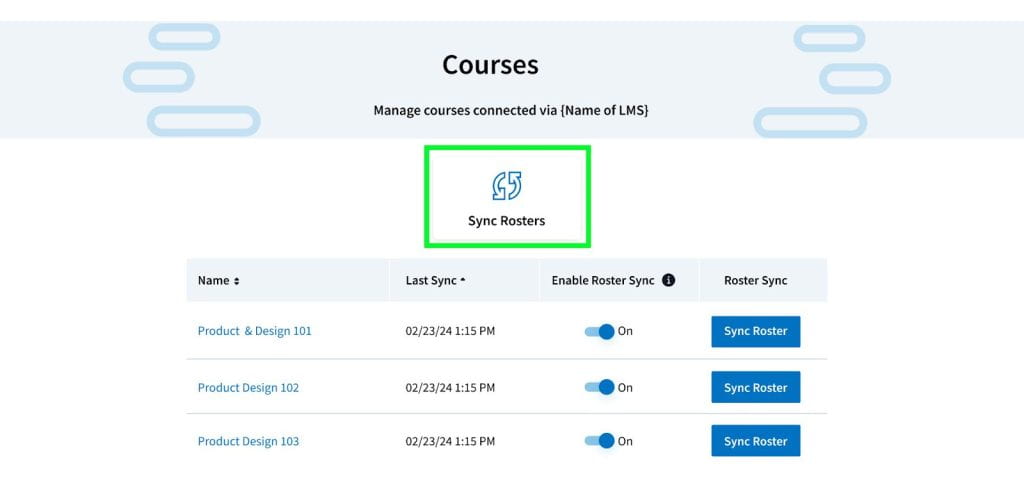Poll Everywhere allows you to automatically synchronize your student roster with your Canvas course every day.
Connecting Your Canvas Course Roster to Poll Everywhere
In order for your students to be identified in poll/survey results or for those results to feed into the Canvas Gradebook, you will need to import your course roster into Poll Everywhere from Canvas.
Follow the steps below to connect your Canvas course to your Poll Everywhere account, or skip to step #14 if you have already done so.
- Be sure your Canvas course is Published. (See Publishing a Canvas Course.)
- In Course Navigation, click Modules.
- Click the +Module button at the top right.
- Name the module In-Class Polling in the popup window and click the Add Module button.
- Do not publish this module — it is just for your view.
- At the far right of the module, click the + button.
- From the dropdown menu at the top of the pop-up window, select External Tool and then select Poll Everywhere. The URL and Page Name fields (at the bottom of the pop-up window) will auto-populate. Check the box next to Load in a new tab and click the Add Item button on the bottom right.
- Do not publish this link — it is just for your view.
- Click on the Poll Everywhere link within the module.
- Click the Load Poll Everywhere in a new window button to launch the Poll Everywhere connection.
- Click Continue to canvas.cornell.edu.
- Click the Import roster button. (A page will inform you that the participant import is proceeding.)
- Click the Go to Participants page button. (Once on the Participants page, you will be able to verify the roster import, as there will be a new group named after your course.)
Optional: Enable Auto Roster Sync for each course to automatically update your roster every day, shortly after midnight.
- Navigate to your Participants page and select Courses.
- Click to turn ON each course under the Enable Roster Sync column heading.
- Note: To sync course rosters, Enable Roster Sync must be On. You can click the toggle button to turn on/off. When On, your rosters will automatically sync on a nightly-basis.
- To sync all of your courses, select Sync Rosters.
- Note: Only courses that have Enable Roster Sync on will update.