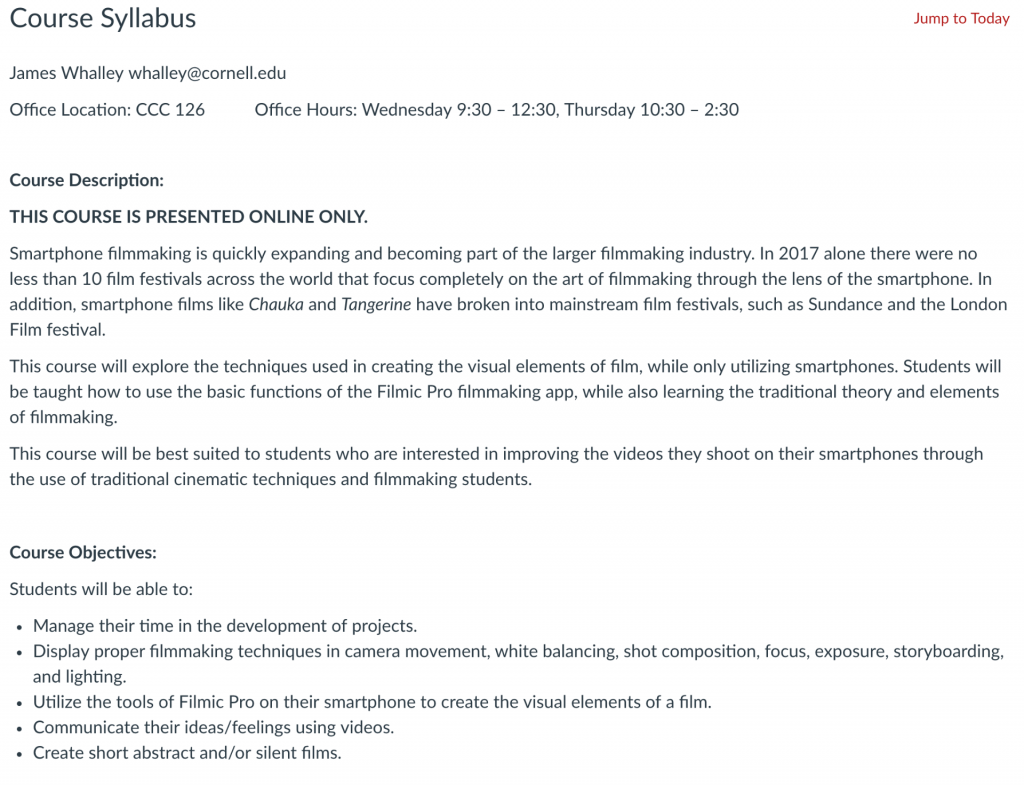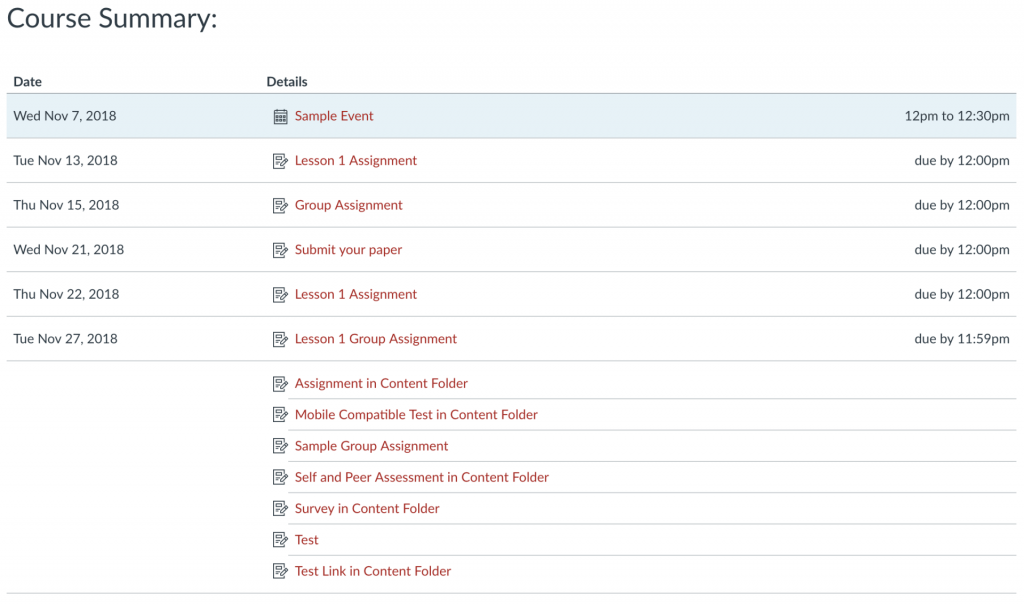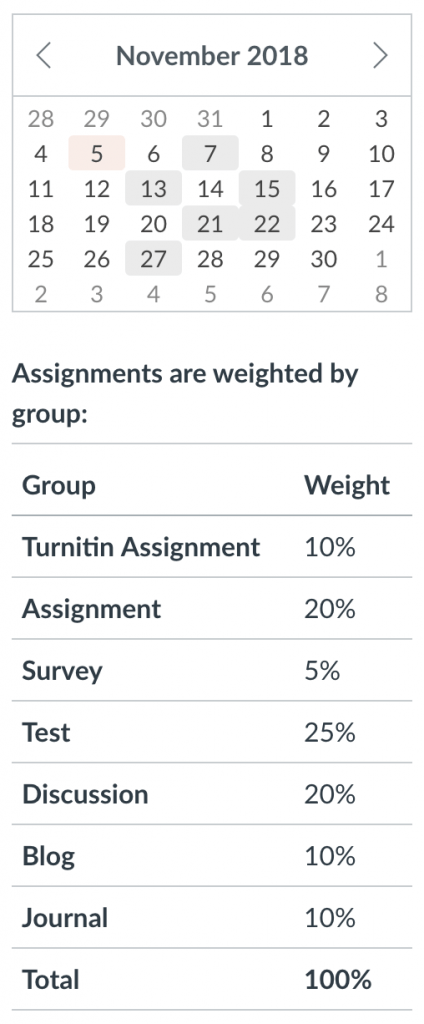The Syllabus tool in Canvas is an easy tool to use to communicate information about a course to students. (Check out Create a Student-Centered Syllabus to see a comprehensive guide on syllabus best practices.) There are three parts to the Syllabus tool: Syllabus Description, Course Summary, and Sidebar.
Accessibility Tips
- Use the Canvas Accessibility Checker to check the accessibility of content created in the Syllabus Description.
- PDFs printed from the Syllabus tool are not yet fully accessible.
- If embedding a PDF file, use Ally to check its accessibility.
Syllabus Description
Course Summary
Sidebar
The Syllabus Description area is the part of the syllabus tool which would contain most of the information from a traditional syllabus that is not contained in the Schedule area of a syllabus. In the Syllabus Description you would likely include:
- Office hours and location
- Contact information
- A course description
- Course objectives
- Course guidelines
- A list of required texts and/or materials
- A list of recommended texts and/or materials
- A course website
- Information about class components including:
- Attendance
- Assessments
- Assignments
- Activities
- Grading
To edit the Syllabus Description, see the Canvas guide How do I edit the Syllabus in a course?
The Course Summary area is the area of the syllabus which contains dates of Events added to the course Calendar. All assessments/assignments/activities created using the Assignments, Quizzes, New Quizzes, or Discussions tools will populate the Course Summary (as well as the Gradebook unless they are set as Not Graded). To add a to-do item, see the Edit Page Settings section of the How do I create a new page in a course? Details in this area include the event/assignment/activity name and due date with time.
When editing the Syllabus, you have the option to hide the Course Summary by unchecking the box next to Show Course Summary.
If doing a full course copy, Zoom events from your prior course will appear on the Course Summary. These must be individually removed from the Calendar or you must only move select content during your course copy.
The Sidebar displays the course Calendar as well as information pertaining to grade weighting. If a date on the Calendar has a gray background, it indicates there is an event/assignment/activity on that date. Clicking the date will take you to the corresponding location in the Course Summary.
Additional Resources
- CTI Resource: Video: Considering Course Structure: Posting a Syllabus
- CTI Resource: Create a Student-Centered Syllabus
- CTI Resource: Syllabus Functions
- Canvas Student Guide